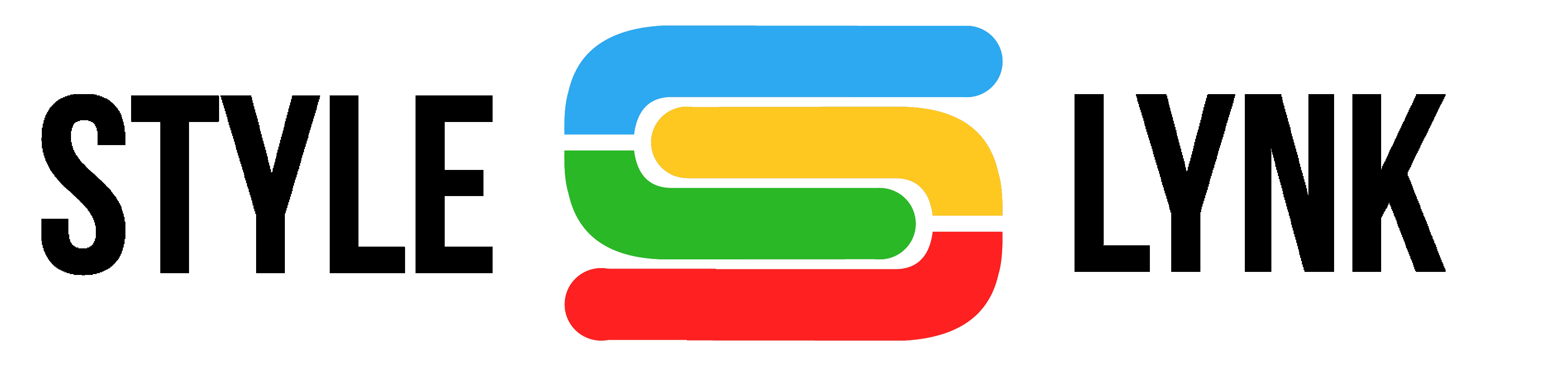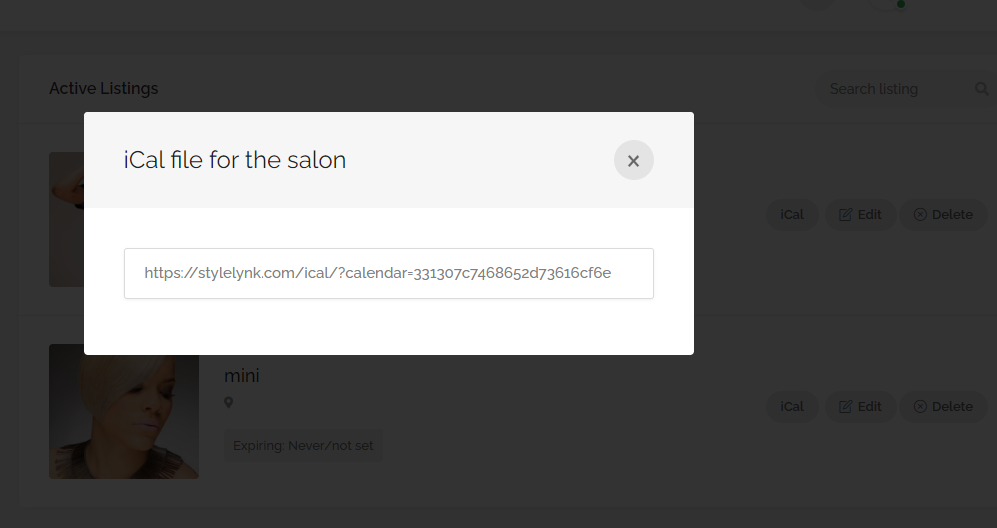-
Getting Started
-
FAQs
-
Money Central
Syncing Other Calendars
Listed on more than 1 platform and want to make sure you don’t overbook? No problem!
Style Lynk has an iCal synchronization tool that allows you to import/export booking dates from your listing to exchange that data with 3rd party services.
You can add link to your listing ical file to for OtherServiceBooking.com and import your calendar to your listing in Style Lynk to avoid any risk of overbooking. Reservation dates of your bookings in OtherServiceBooking.com will be marked as booked in your listing in Style Lynk. This also works with any other calendar software that allows importing/exporting dates in ics/ical format.
iCal Synchronization
How does it work?
Style Lynk updates your calendars typically every 30 minutes to see if your listing has any iCal feed imported, and if it does it imports all dates from those feeds to create a reservations in bookings table. This happens also immediately if you add a feed, and if you delete the feed it removes all reservations added from that feed. Those reservations are not visible in your Bookings section, they are just stored in database to block available dates for your listing.
To add a calendar from another booking site:
- You must first go to that site and follow their instructions for exporting the calendar. Copy the calendar link.
- From your Style Lynk Dashboard, select the listing that you want to sync
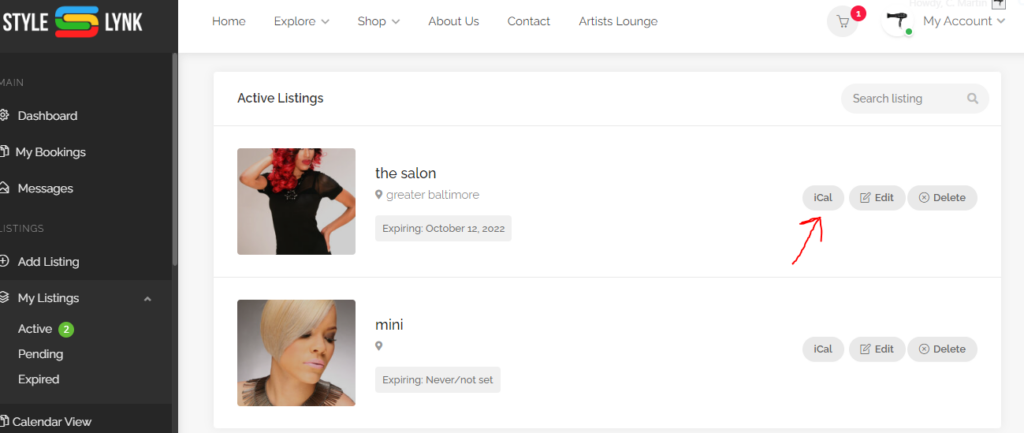
- Hover over the “iCal” button and select “iCal IMPORT”.
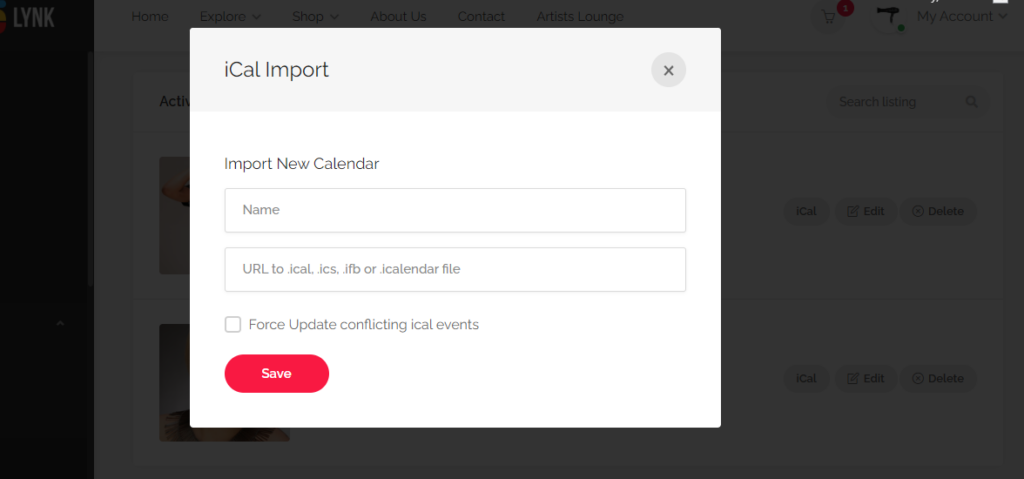
- Enter a name for the calendar, paste the calendar link, and click “save“.
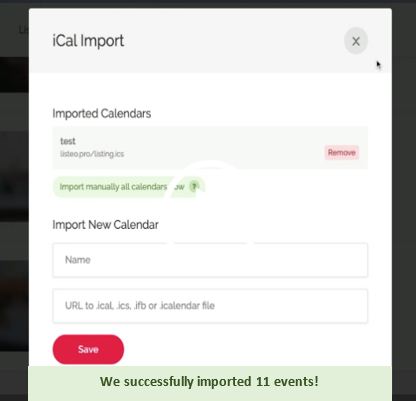
- You will see that the calendar appointments were successfully synced. As long as this calendar remains synced, those dates/time – as well as any future dates from that calendar – should now appear unavailable when a client tries to book an appointment from your Style Lynk listing page(s).
To add additional calendars
just repeat the steps above.
To edit or remove / unsync a calendar:
Hover over the “iCal” button on the desired listing, and follow the prompts to select and remove the calendar you no longer wish to be synced.
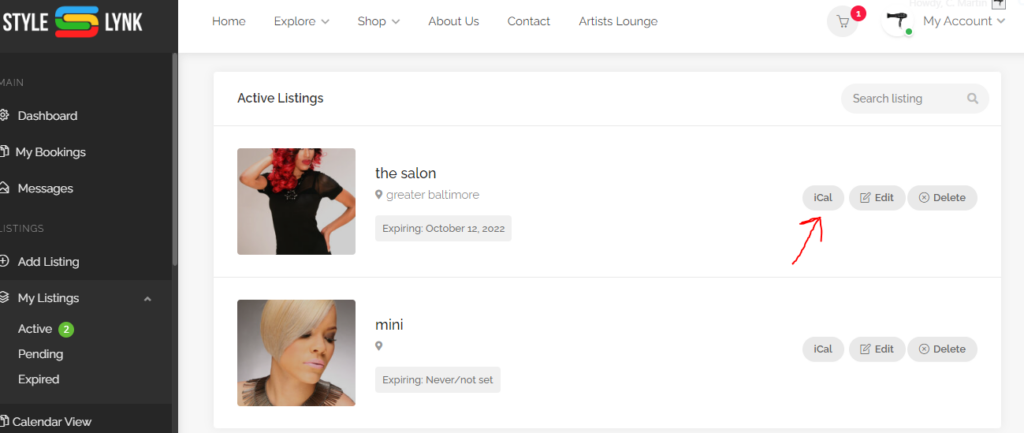
To add your Style Lynk calendar to another booking site:
- From your Style Lynk Dashboard, select the listing that you want to sync, hover over the “iCal” button and select “iCal EXPORT”.
- Copy your calendar’s url.
- Follow the other booking site’s instructions for adding another calendar and add the url for your Style Lynk calendar.