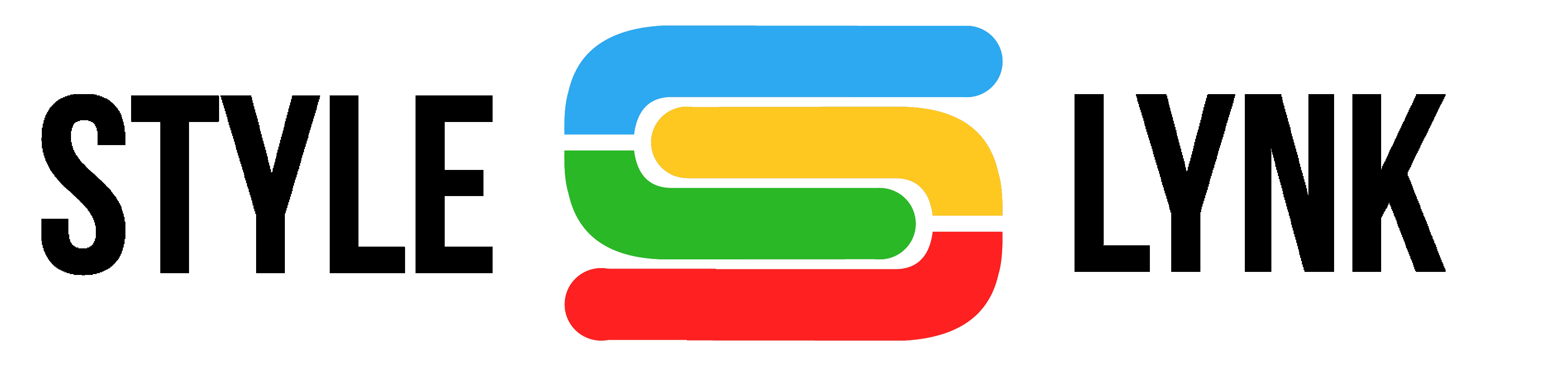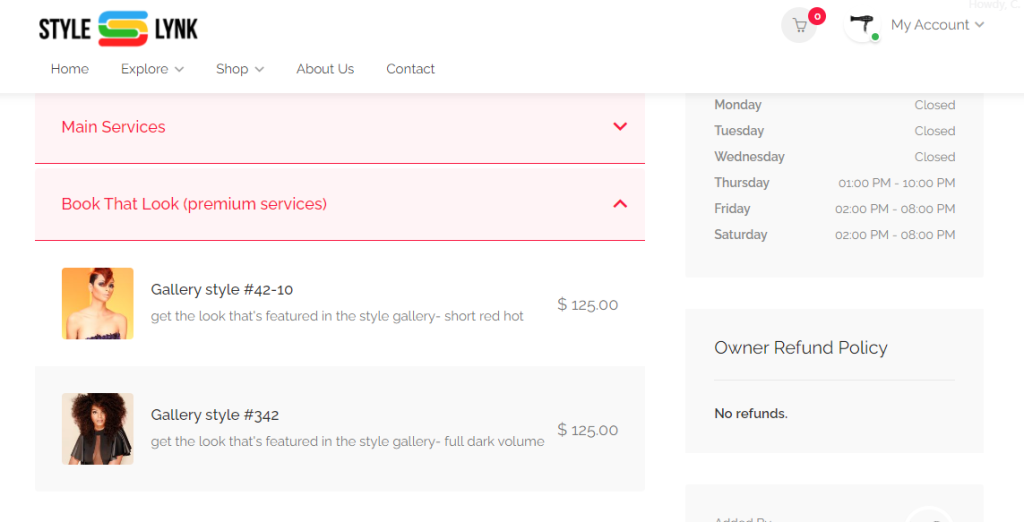-
Getting Started
-
FAQs
-
Money Central
Adding A Styles Listing
With your Style Lynk subscription,
you are able to add unlimited listings from these 3 categories:
Types of listings:
- Professional: main listing type to show your services and allow clients to book appointments
- Classes & Events: a secondary listing type where you can offer classes or events and allow customers to register for classes / book tickets for events
- Styles: use this listing type to submit your best work to be featured in the Style Lynk Main Styles Galleries.
Now that we know the different listing types,
let’s go over a few important notes about Styles Listings:
Important Notes About Styles Listings
Style Lynk site visitors scroll through our Main Styles Galleries everyday looking for new Hair, Make-up and Fashion Styles. You can submit images of your work to be featured, giving site visitors one more way to view your work, connect with you and book appointments with you on Style Lynk!
- While you may post your desired style images on your Professional Listing, submission does not guarantee automatic approval, as images submitted for the Style Lynks Main Styles Galleries must be reviewed and approved by the Gallery Editorial Team.
- Please allow at least 7-10 business days for your image submission to be review.
- If approved, you will receive an email letting you know that your image(s) have been approved and are featured in the Styles Gallery. Images may be featured in 1, 2 or all 3 Style Galleries.
- If your submission is not approved, you will receive an email letting you know why it was not accepted. Some reasons submissions are not accepted are:
- image(s) were not of good quality ( ex. bad lighting)
- image(s) were inappropriate or offensive in some way
- image(s) were too candid / more suitable for social sharing
- you did not include appropriate releases indicating that you are the owner of the image(s) / have permission to submit the images. Click HERE to access the digital release form.
Now that we’ve gotten all of that squared away,
let’s get on to adding a Styles Listing.
Adding A Styles Listing
To access your dashboard to add or edit your listing, you can click on the user dropdown menu from the top right side of the screen or from the “My Listings” section of your Dashboard.
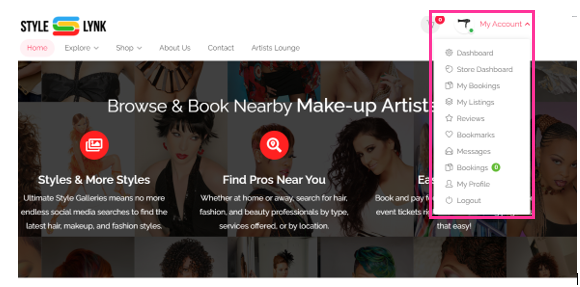
Enter the Style details
For this listing type, business details and contact information are not needed. You’ll enter details about the style image:
- Style name – (ex. Short & Sassy, Pixie 3, etc.)
- Style category: which gallery should this image appear in? Hair, Make-up, Men’s, or Fashion styles?
- Description – this is where you can describe the finished product or the process used to create the style. You can also use this space to indicate if you have any current specials for clients desiring this style.
- Region: choose the region closest to you. When viewing our Main Styles Gallery, users can search by style type and also by region, allowing them to find styles by professionals in their area.
- Pic style: another search feature that allows customers to search for professional images or candid shots.
- Style attributes: select all that apply for the style image, from the hair color, style type, image type, and fashion style. The more details you provide, the better your styles can be found in customer searches.
- Gallery – submit at least 4 images for the style. For hair style images, be sure to include images that show all angles of the style (ex. front, back, side, etc.)
***As mentioned above, you MUST also submit an Image Release Form, signed by the model and the photographer to acknowledge that you have the right to submit the image to our Style Galleries. Styles listing submissions that do not have an Image Release form will not be accepted.***
Click HERE to access the Image Release Form.
- Preview & Submit: once you have entered all of the style’s information and uploaded the images & Image Release Form, click “preview to review everything. If you need to make changes, return to edit. If it looks complete, click “submit”.
That’s it! You’ve submitted your first Styles listing.
What next?
As mentioned above, after submitting your Styles listing and Image Release Form, please allow 3-5 business days for your submission to be reviewed. If approved, you will receive an email notifying you that your Styles listing was approved and which Style Gallery it is appearing in. Approved submissions may also be featured in upcoming issues of Style Lynk Magazine.
Need to add images or edit your approved Style listing?
Select the listing from your dashboard and make the desired edits. Once your edits are complete, click “submit” and the listing will be reviewed again before it can be reposted in the Styles Gallery.
Tip: Help Site Visitors Book That Look
If your styles are selected for Style Lynk Magazine or the Main Styles Galleries, site visitors will be directed to your Professional listing page when they click on your name. So why not create a special category of services in your price list on your Professional listing page so site visitors can book an appointment to get the look from the Magazine or Style Gallery? Just another way Style Lynk helps you to build your brand, reach more potential clients, and make more money! You’re welcome.